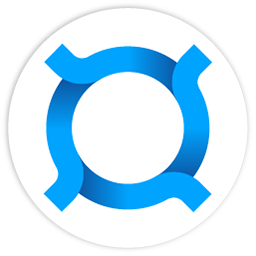Node Network Configuration
This guide describes the process of setting up Pocketnet node integration with various anonymous and secure networks: I2P, Tor, and Yggdrasil. Using these networks allows you to provide additional anonymity and security for your node's connections.
Integration with I2P
I2P (Invisible Internet Project) is an anonymous overlay network that provides secure and private data transmission.
Installing the i2pd Package on Debian 11 (bullseye)
Downloading the Package
Download the package from the official website: https://github.com/PurpleI2P/i2pd/releases
For example, for Debian use the file: i2pd_2.58.0-1bullseye1_amd64.deb
Installation
Run the installation command:
sudo dpkg -i i2pd_2.58.0-1bullseye1_amd64.debConfiguring Bandwidth
Set the bandwidth (P – 2048 KB/sec) in the /etc/i2pd/i2pd.conf file:
bandwidth = PStarting the Service
Run the start command:
sudo systemctl start i2pdCheck the startup status:
sudo systemctl status i2pdDocker Configuration for I2P
Add the following option to the docker-compose.yml file:
version: '3.7'
services:
pocketnet.core:
# ... other settings ...
network_mode: host
# ... other settings ...Pocketcoind Integration with I2P
Configuration Setup
Add the following settings to the ~/.pocketcoin/pocketcoin.conf file:
i2pacceptincoming=1
i2psam=127.0.0.1:7656
#debug=i2pParameters:
i2pacceptincoming=1— enables incoming connections via I2Pi2psam=127.0.0.1:7656— I2P SAM bridge address and port#debug=i2p— debug option (uncomment if needed)
Verifying Integration Status
After restarting the node, run the command:
pocketcoin-cli getnetworkinfoThe command should display the use of an I2P network address in the localaddresses section:
{
"localaddresses": [
{
"address": "xtr5opke44ckuim7id4aprjg2afi73uuf7ctjx2cc4hwp6k7gevq.b32.i2p",
"port": 37070,
"score": 4
}
],
"warnings": ""
}An address with the .b32.i2p domain confirms successful integration with the I2P network.
Integration with Tor
Tor is a decentralized network that provides anonymity through multi-layered encryption and routing through multiple nodes.
Installing the Tor Package (Debian)
Package Installation
Run the installation commands:
sudo apt install tor
sudo apt install tor-geoipdbConfiguring the Control Port
Add (uncomment) the control port activation in the /etc/tor/torrc file:
ControlPort 9051Configuring Access Permissions
Add the debian-tor group to the current user (e.g., poc):
sudo usermod -aG debian-tor pocAdd write permissions to the Tor working directory (to the socket) for the debian-tor group:
chgrp debian-tor /run/tor
chmod g+w /run/tor/Starting the Service
Run the start command:
sudo systemctl start torCheck the startup status:
sudo systemctl status torConfiguring docker-compose.yml for Tor
Determining the debian-tor Group GID
Find out the GID of the debian-tor group:
getent group debian-torExample output:
debian-tor:x:115:In this case, 115 is the GID of the debian-tor group, which must be added to the docker-compose.yml settings.
Docker Configuration Setup
Add the following options to the docker-compose.yml configuration file:
version: '3.7'
services:
pocketnet.core:
# ... other settings ...
pid: host
network_mode: host
user: 1000:115 # uid and gid under which the container will run
# ... other settings ...Important:
1000— the UID of the current user115– the GID of thedebian-torgroup (use the value from your system)
Pocketcoind Integration with Tor
Configuration Setup
Add the following settings to the ~/.pocketcoin/pocketcoin.conf file:
listenonion=1
torcontrol=127.0.0.1:9051
debug=tor
#onlynet=onionParameters:
listenonion=1— enables listening for incoming connections via Tortorcontrol=127.0.0.1:9051— Tor control interface address and portdebug=tor— enables debug logs for Tor#onlynet=onion— use Tor network only (uncomment if needed)
Verifying Integration Status
After restarting the node, run the command:
pocketcoin-cli getnetworkinfoThe command should display the use of a Tor network address in the localaddresses section:
{
"localaddresses": [
{
"address": "krzwep4uj4apbm3l2fu2zzrhjqhautmkvcuvwhclhgqlbtxd4tkoogyd.onion",
"port": 37070,
"score": 4
}
],
"warnings": ""
}An address with the .onion domain confirms successful integration with the Tor network.
Configuring logrotate for Node Logs
Creating the Configuration
Create a file /etc/logrotate.d/pocketcoin with the following content (specify the actual path to debug.log and pocketcoind.pid):
/mnt/pocketcoin/debug.log {
rotate 20
size 10M
missingok
compress
postrotate
kill -HUP `cat /mnt/pocketcoin/pocketcoind.pid` >/dev/null 2>&1
endscript
}Parameters:
rotate 20— keep 20 rotated filessize 10M— rotate when size reaches 10 MBmissingok— don't error if the file is missingcompress— compress old logs
Restarting the Service
Restart logrotate:
sudo systemctl restart logrotateIntegration with Yggdrasil
Yggdrasil is a fully end-to-end encrypted IPv6 network that provides private and secure communication between nodes.
Configuring ufw Firewall Rules
Preparation
It is necessary to restrict server access via IPv6 from the Yggdrasil network. Make sure the /etc/default/ufw configuration file contains the line:
IPV6=yesBasic Setup
Allow SSH access and activate ufw:
sudo ufw app update 'OpenSSH'
sudo ufw allow 'OpenSSH'
sudo ufw enableCreating a Profile for Pocketcoin
Create a profile for the pocketcoind application in the file /etc/ufw/applications.d/ufw-pocketcoin-testnet:
[Pocketcoin Testnet]
title=Pocketcoin Testnet
description=Pocketcoin Testnet
ports=6067,6667,36060,39091,39092,39991,13131/tcpActivate the profile:
sudo ufw app update "Pocketcoin Testnet"
sudo ufw allow "Pocketcoin Testnet"Checking the Status
sudo ufw status verboseInstalling the Yggdrasil Package on Debian
Downloading the Package
Download the package from the official website: https://github.com/yggdrasil-network/yggdrasil-go/releases/latest
For example, for Debian use the file: yggdrasil-0.5.12-amd64.deb
Installation
Run the installation command:
sudo dpkg -i yggdrasil-0.5.12-amd64.debSelecting Nodes to Connect
On the website https://publicpeers.neilalexander.dev/ you need to select several Yggdrasil node addresses from your country or nearby with high uptime (close to 100%).
Example Nodes:
For Germany:
tcp://ygg.mkg20001.io:80
For Russia:
tcp://yggdrasil.su:62486
Configuration Setup
Add the selected nodes to the /etc/yggdrasil/yggdrasil.conf configuration file:
Peers: [
tcp://yggdrasil.su:62486
tcp://ygg.mkg20001.io:80
]Starting the Service
Service Startup
Run the start command:
sudo systemctl start yggdrasilCheck the startup status:
sudo systemctl status yggdrasilChecking the Network Interface
After startup, a tun0 network interface should appear with an IPv6 address with the 200::/7 prefix.
Check with the command:
ip a show dev tun0Example output:
3: tun0: <POINTOPOINT,MULTICAST,NOARP,UP,LOWER_UP> mtu 65535 qdisc pfifo_fast state UNKNOWN group default qlen 500
link/none
inet6 200:5c4e:a1b4:873d:bd3f:5127:29a4:8b31/7 scope global
valid_lft forever preferred_lft forever
inet6 fe80::9b9e:4fbb:50e8:d2c4/64 scope link stable-privacy
valid_lft forever preferred_lft foreverChecking Node Connection
sudo yggdrasilctl getpeersExample output:
URI State Dir IP Address Uptime RTT RX TX Pr Cost Last Error
tcp://yggdrasil.su:62486 Up Out 218:71e5:78e4:8989:b71:db7f:7bf1:f1e1 96h38m35s 1.15ms 26.5MB 51.8MB 2B/s 98B/s 0 1 -
tcp://ygg.mkg20001.io:80 Up Out 201:5bff:fc61:a4d7:e753:a40f:bdf7:8135 96h38m32s 5.93ms 1.4MB 715.2KB - - 0 5 -Docker Configuration for Yggdrasil
Add the following option to the docker-compose.yml file:
version: '3.7'
services:
pocketnet.core:
# ... other settings ...
network_mode: host
# ... other settings ...Verifying pocketcoind Operation via Yggdrasil Network
Restarting the Node
It is necessary to restart pocketcoind after installing and starting Yggdrasil.
Verifying Integration Status
Run the command:
pocketcoin-cli getnetworkinfoThe command should display the use of a Yggdrasil network address (tun0) in the localaddresses section:
{
"localaddresses": [
{
"address": "200:5c4e:a1b4:873d:bd3f:5127:29a4:8b31",
"port": 36060,
"score": 116
}
]
}An address with the 200::/7 prefix confirms successful integration with the Yggdrasil network.